Community Packs
Palette Community Packs are packs that are created and maintained by the Spectro Cloud community. They provide important integrations with Spectro Cloud Palette.
We welcome all contributions to the Spectro Cloud community packs, either by adding new packs or updating existing packs. You can read our Contribution Guidelines in the community packs repository. Check out the Deploy a Custom Pack tutorial to learn more about how to build and deploy your own custom pack.
All community packs are reviewed, and if they have followed the Contribution Guidelines, they are accepted by Spectro Cloud. However, unlike Verified Packs, Spectro Cloud does not actively maintain and update community packs. Therefore, updates to these packs depend on community contributors.
Supported Environments
Palette comes with a default community pack registry hosted by Spectro Cloud that is available to all tenants in the Multi-tenant SaaS architecture. For different deployment models, the registry must be added manually. Refer to the table below to check if your environment includes the Palette Community Registry. If your environment does not include the registry, contact our support team for assistance.
| Environment | Palette Community Registry Support |
|---|---|
| Palette Multi-tenant SaaS | ✅ |
| Palette Dedicated SaaS | ❌ |
| Palette VerteX | ❌ |
| Self-Hosted Palette | ❌ |
Prerequisites
- Your Palette account role must have the
clusterProfile.createpermission to create a profile. Refer to the Roles and Permissions documentation for more information. - Ensure that the community registry is available in your Palette environment.
Use Community Packs
Use the following steps to create a cluster profile by adding one or more layers using community packs.
-
Log in to Palette.
-
From the left Main Menu click Profiles.
-
Click on the Add Cluster Profile button.
-
Fill out the cluster profile name and description.
-
Select Add-on for the cluster profile type. Click on Next to continue.
-
Select Add New Pack. In the next window that displays, choose the Palette Community Registry and select the community pack to add to your profile. You can search packs by name.
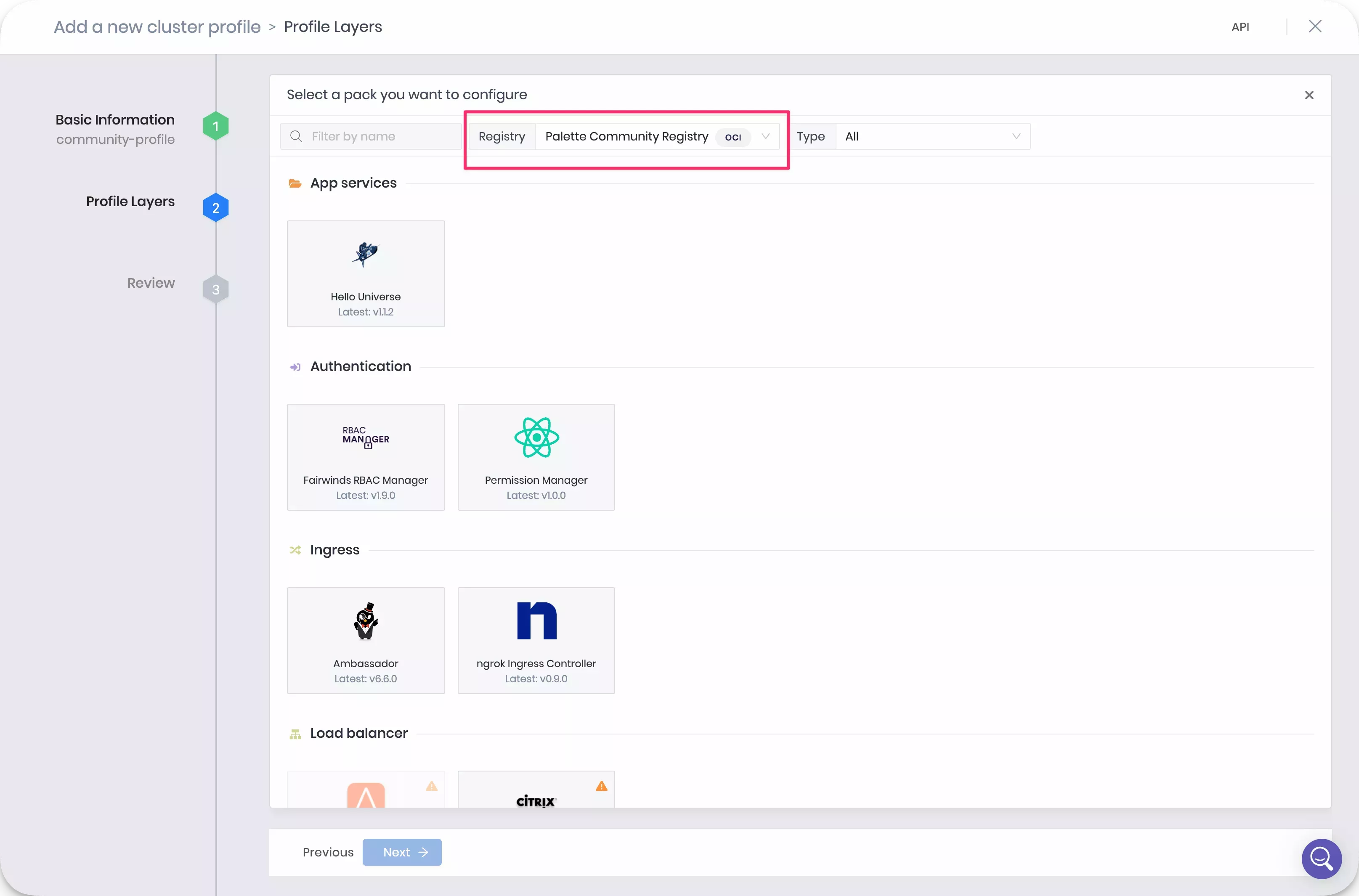
-
Fill out the required input fields and click on Confirm & Create.
-
If you want to add additional layers, repeat steps 6 and 7. Otherwise, click on Next to review the profile.
-
Click on Finish Configuration to create the cluster profile.
You now have an add-on cluster profile that contains one or more community packs.
Validate
-
Log in to Palette.
-
Navigate to left Main Menu and select Profiles.
-
Select your cluster profile to review its layers or make changes.
Next Steps
Now you can use the add-on profile with other profiles and across multiple environments, projects, and tenants.