Palette Dashboard
This section is a tour of Palette's two main dashboards - the Project dashboard and the Tenant Admin dashboard. The Project dashboard is for non-admin users to perform operations related to setting up Kubernetes clusters, creating cluster profiles, creating cloud accounts, and deploying clusters. The Tenant Admin dashboard is used to perform administrative tasks such as setting up Single Sign On (SSO), creating users and teams, setting up Role-Based Access Control (RBAC), and setting up additional package registries.
The Tenant Admin dashboard is only available to users who have the Tenant Admin role. Tenant admin users can toggle between the Project dashboard and Tenant Admin dashboard. Users without the tenant admin role can only view the Project dashboard.
Project Dashboard
The Project dashboard shows available views for non-admin users. Numbered items in the screenshot are described in the list below.
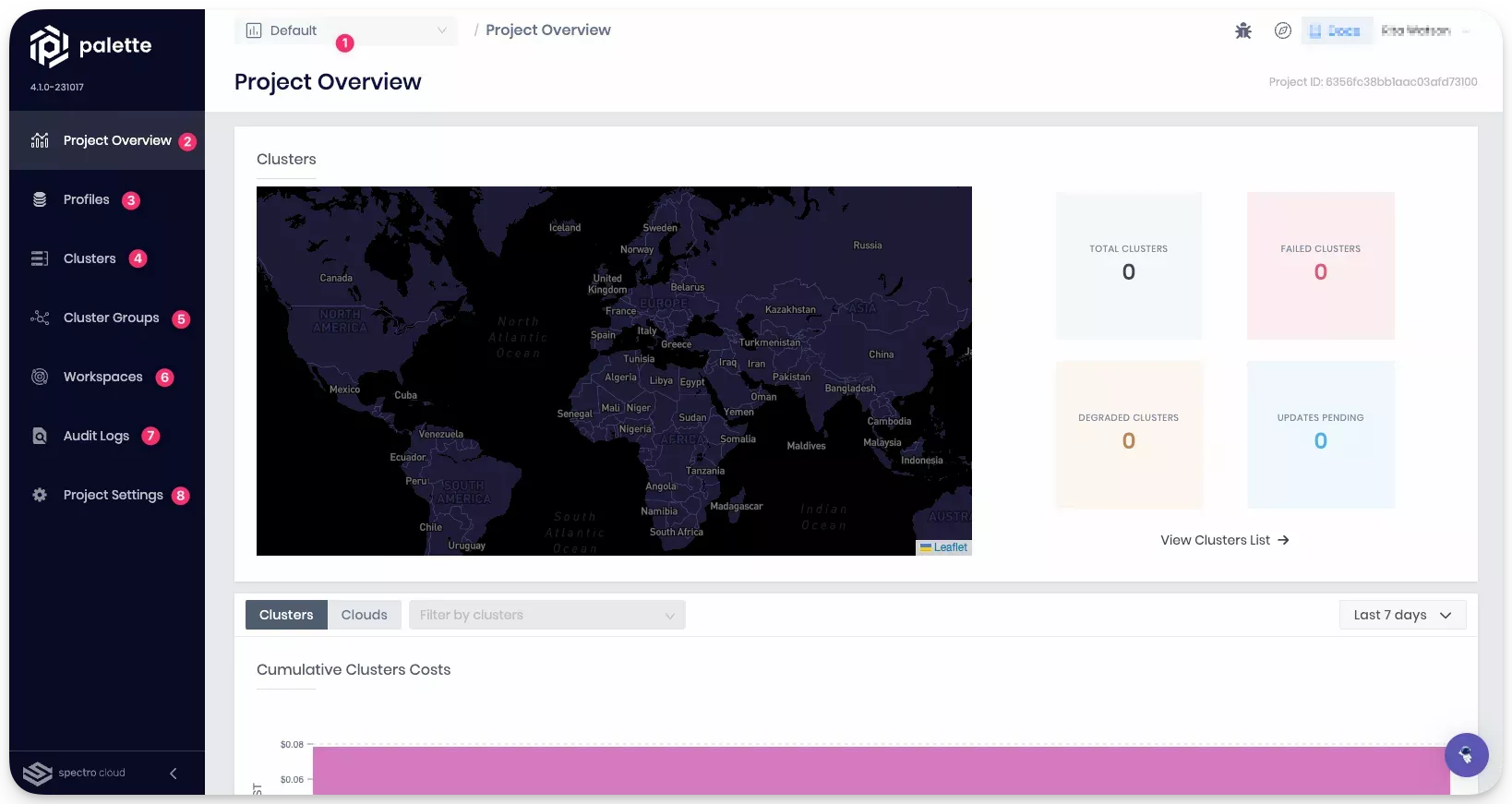
-
Projects are used to organize the cluster resources within a logical group. Use the drop-down Menu to shift between projects.
-
The Project Overview shows the resource and cost consumption of the selected project.
-
Cluster profiles are instantiated templates that are created with pre-configured layers needed for cluster deployments.
-
Kubernetes clusters in Palette are instantiated from cluster profiles.
-
Cluster groups are a collection of one or more host clusters that together form a computing platform for users to deploy Palette Virtual Clusters. Downstream consumers can use the cluster group when using Palette in App Mode.
-
Workspaces enable the coupling of relevant namespaces across multiple clusters to manage access, obtain cost, and workload visibility by applications or teams.
-
Audit logs display the log of activities within a certain time frame.
-
Project Settings allow users to configure settings for cloud accounts, backup locations, and alerts. It also allows users to upload SSH keys. Keys can be recalled when deploying a cluster. Platform settings are also available for controlling auto upgrades and auto remediation of unhealthy nodes in Palette-provisioned clusters.
Tenant Admin Dashboard
The Tenant Admin dashboard shows available views for tenant administrators. Numbered items in the screenshot are described in the list below.
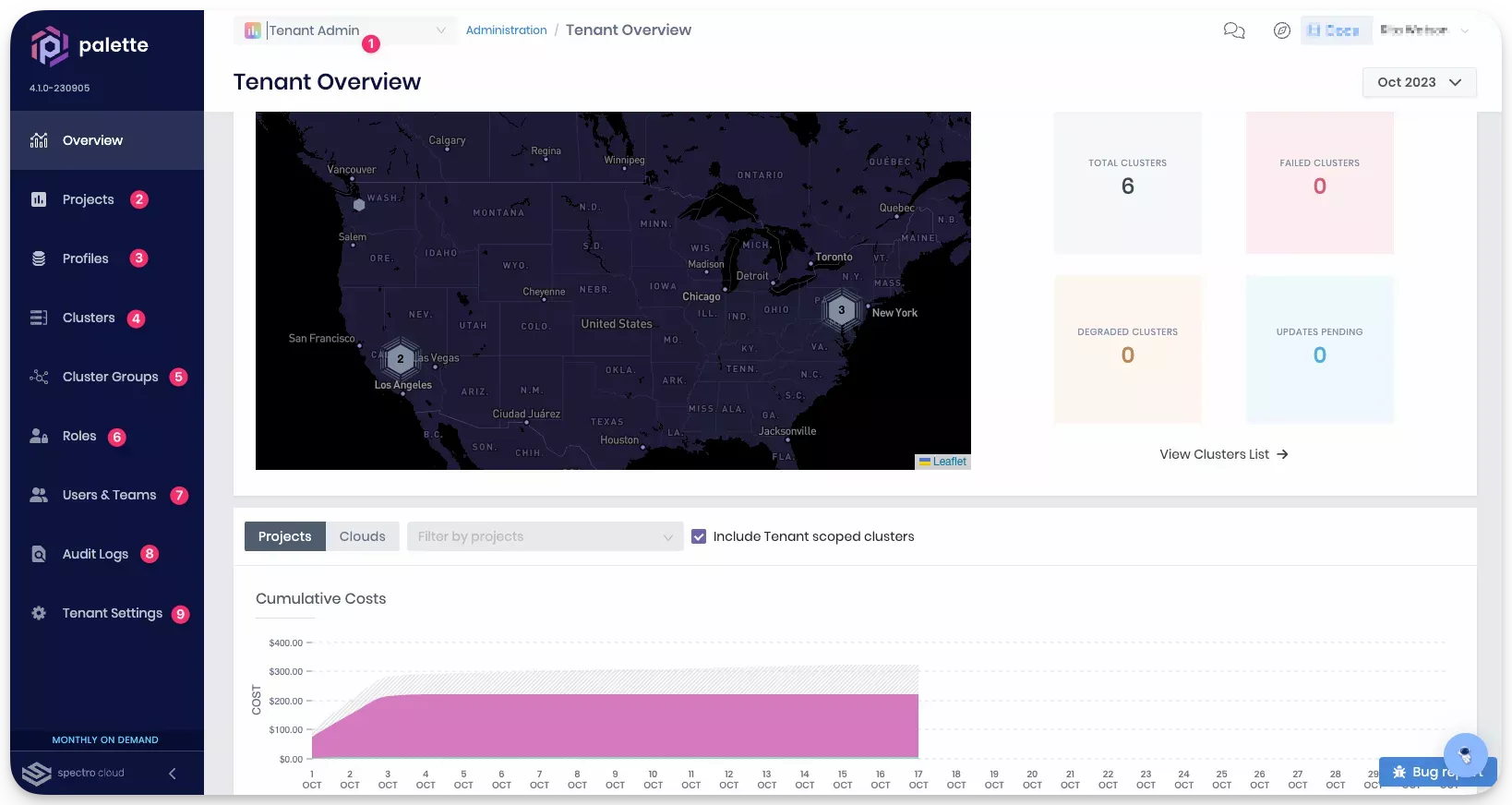
-
Tenant admins use the drop-down Menu to switch to the Tenant Admin dashboard.
-
The Tenant Admin dashboard contains a Projects menu option, which the Project dashboard does not have. The Projects menu option allows tenant admins to create, modify, and delete projects.
-
The Cluster Profiles menu option allows tenant admins to create and manage global cluster profiles that can be used for cluster creation across all projects within a tenant.
-
Clusters created under the tenant admin scope are not visible under the project scope.
-
Cluster groups are a collection of one or more host clusters that together form a computing platform for deploying virtual clusters.
-
Tenant admins can assign Roles and Permissions.
-
Tenant admins can create Users and Teams.
-
Audit logs in the Tenant Admin dashboard allow tracking user interaction with application resources for all projects and users. For admin users, the Audit Log button is visible for each project to view the logs of the resources specific to the project.
-
Tenant Settings give tenant admins access to the pack registries, private cloud gateways, and SAML and SSO setup.